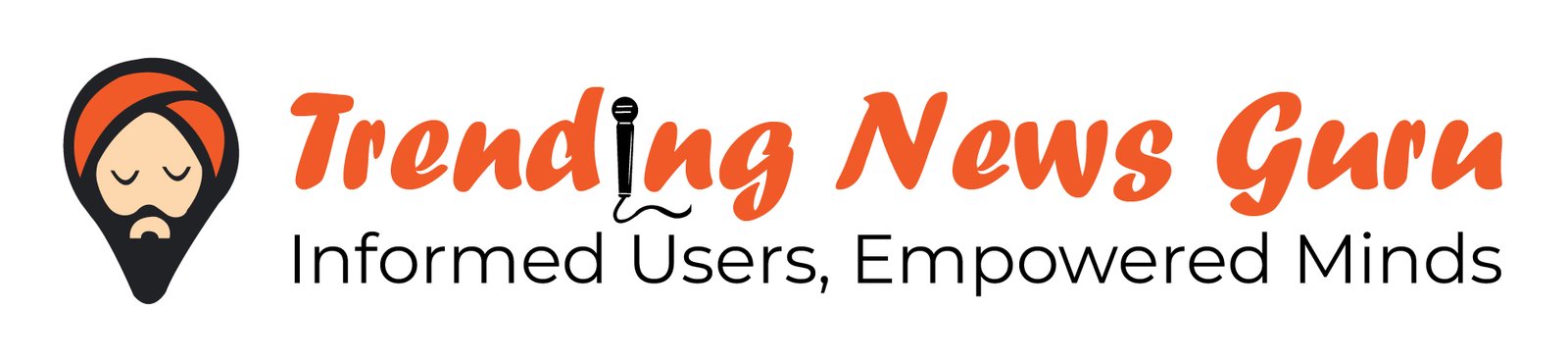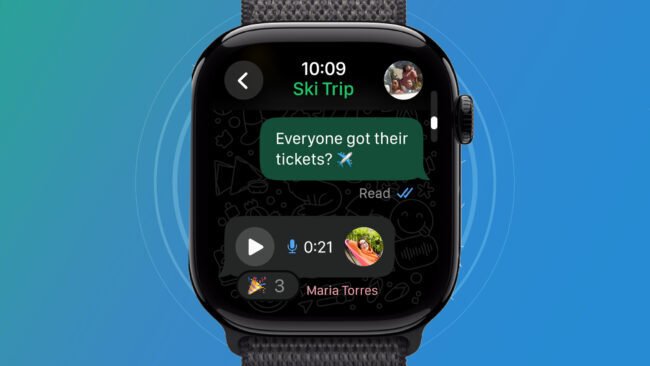WhatsApp on Apple Watch: Why it matters
Having WhatsApp on your Apple Watch means being able to view messages, replies and notifications right from your wrist — without always pulling out your iPhone. It’s a smart way to stay connected during workouts, meetings or when your phone is tucked away. While full app support on the Watch is newer and evolving, you can already get significant WhatsApp functionality on compatible models.
In this article we walk through how to install WhatsApp on Apple Watch, check compatible models, and outline everything you should know — including limitations and workarounds.
Compatible Apple Watch Models for WhatsApp on Apple Watch
Before installing, you need to ensure your Watch is ready. According to recent reports, an official companion app of WhatsApp is now available on Apple Watch for certain models running watchOS 10 or later.
Here are the compatibility details:
- Apple Watch Series 4 or later (since Series 4 supports watchOS 10) — the Series 4 was released in September 2018.
- Watch must be running watchOS 10 or newer.
- iPhone paired with the Apple Watch should be running a compatible iOS version and connected.
- Note: At the time of writing, the official WhatsApp app for Watch appears to be in beta for some users.
If your Watch is older (Series 3 or earlier) or isn’t updated to watchOS 10, you may still receive WhatsApp notifications but won’t have full app functionality.
How to Install WhatsApp on Apple Watch: Step-by-Step Guide
Here’s how to get started with WhatsApp on your Apple Watch:
1. Update your devices
- On iPhone: open Settings → General → Software Update and install the latest iOS.
- On Apple Watch: open the Watch app on your iPhone → My Watch tab → General → Software Update → install watchOS 10 (or later).
- Ensure WhatsApp is updated on your iPhone (via App Store).
2. Pair your Apple Watch with your iPhone
If not already done:
- Open the Watch app on the iPhone → Start Pairing and follow prompts.
- Make sure Bluetooth and Wi-Fi are turned on on both devices.
- Ensure the watch and phone remain connected during setup.
3. Install WhatsApp app on Apple Watch
- On your iPhone: open the Watch app → scroll to Available Apps list → look for WhatsApp → tap Install.
- Alternatively, on the Apple Watch itself: press the Digital Crown → open App Store → search “WhatsApp” → tap Get/Install (if available).
- Wait for the installation to complete.
- Once installed, you should see a WhatsApp icon on the Watch’s Home screen.
4. Configure WhatsApp on your Apple Watch
- On iPhone: open WhatsApp → Settings → Notifications → ensure Allow Notifications is toggled on.
- On the Watch: open the Watch app on the iPhone → My Watch tab → Notifications → scroll to WhatsApp → toggle Mirror my iPhone ON. This ensures notifications are forwarded from iPhone to Watch.
- In WhatsApp on iPhone: if required, enable features like WhatsApp Web/Desktop and scan any QR code if a companion app requires it (see third-party workaround section below).
5. Use WhatsApp on the Apple Watch
With everything installed and configured:
- Tap the WhatsApp icon on the Watch to open the app (if official version is available) or view notifications directly.
- Read incoming messages, reply using voice dictation, quick replies or on-screen keyboard (if supported).
- See chat history, react with emojis, and send voice messages if the official app supports these (depending on version).
Features You Can Expect & Limitations
✅ What you can do:
- Receive WhatsApp message notifications directly on your watch.
- Quickly reply to messages using standard replies, voice dictation and small keyboard (watch dependent).
- If using the official WhatsApp companion app version: view chats, send voice messages, react with emojis and view images.
⚠️ What you may not be able to do (or may have limited support):
- On older setups (before official companion app) you might not have full chat history, image/video previews, or ability to start a new conversation.
- Some features depend on the iPhone being connected and nearby (not fully independent watch usage) in many cases.
- Third-party apps (where official support doesn’t exist) may require signing in via WhatsApp Web and could carry privacy or performance limitations
Tips for Best Experience
- Keep both your iPhone and Apple Watch updated to the latest software to maximise compatibility.
- If you don’t see the WhatsApp app in the Watch’s App Store yet, check for Watch app updates or wait for the official rollout.
- For best battery life: dismiss messages you don’t need immediately, and disable background refresh for unused apps.
- If you frequently leave your iPhone behind (e.g., going for runs), consider a cellular Apple Watch model and test whether WhatsApp features still work in your scenario.
- For privacy: if using a third-party Watch-WhatsApp integration, review the app’s permissions carefully.